Start Your Content Inventory
What is content?
This includes web pages, images, audio and video files, interactive elements, documents–all information assets on a website. To get a full view of what is already on a website, everything needs to be cataloged.
What is a content inventory?
A content inventory answers the question of: “What is there?” It is the cataloging of all of the content on a website and can be the start of a website review.
Your department’s director will assign a point of contact for this project, and they will work to complete the inventory. Download the content inventory template.
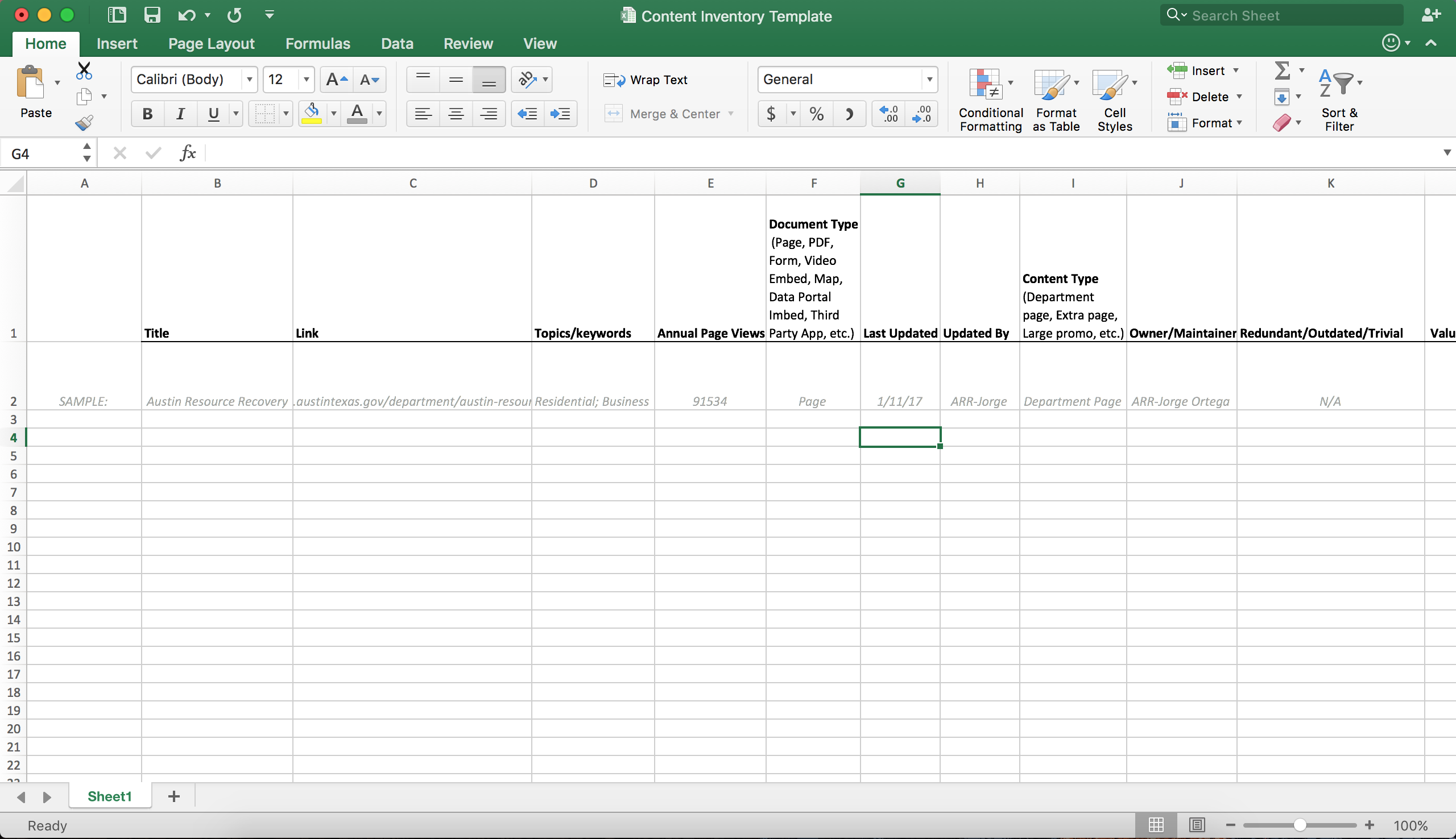
Using the content inventory template:
To start your Content Inventory, you will be pulling information from Drupal and Google Analytics and filling out an Excel template.
- Open the Content Inventory Template provided by our office
- Open Drupal for your Department
- Open Google Analytics in a separate tab*
- Open a third tab in your browser
*If you do not currently have a Google Analytics account, please contact the Communications and Public Information web team.
Filling out the Content Inventory Template:
Start with your Home Page, move through all of the pages elements such as internal links, photos, videos, banners, etc., then move in order through your website’s navigation.
Title
- Locate the title in Drupal.
- Copy the title exactly as it appears in Drupal.
- Paste the title into the Content Inventory Excel spreadsheet in the “Title” column.
Link
- In the third, unused tab you have opened in your browser, navigate to the content piece you are inventorying.
- Copy the link in the address bar.
- Paste it in the Content Inventory Excel spreadsheet in the “Link” column.
Topics/Keywords
- Review the content piece.
- Think of keywords a residents might search to find this information.
- Note what topics are being discussed on the page.
- List the discussed topics, separated by commas in the “Topics/Keywords” column.*
*Remember to use the same wording in this column as topics that are repeated or expanded upon throughout the site.
Annual Page Views
- Locate the annual page views in the Google Analytics for the specific content piece you are inventorying.
- Copy and paste this number in “Annual Page Views” column.
Document Type
- Note what kind of content you are inventorying, “Page, PDF, Form, Video Embed, or an Interactive Element” in the “Document Type” column.
Last Updated
- Locate in Drupal the date when the content piece you are inventorying was last revised in the moderation tab.
- Copy and paste this date into the “Last Updated” column.
Updated By
- Locate in Drupal the username of the person who last revised the content piece you are inventorying in the moderation tab.
- Copy and paste this name into the “Updated By” column.
Content Type
- Locate in Drupal the Content Type of the content piece you are inventorying, such as department page, extra page, large promo, etc.
- Note this content type in the “content type” column.
Owner/Maintainer
- Determine who is responsible for updating this content piece.
- List the Department they work for followed by a dash and the content owner’s name in the “Owner/Maintainer Column,” for example, “ARR - Jorge Ortega.”
Redundant/Outdated/Trivial
- Review the content piece.
- Determine if the content is either redundant (meaning it repeats information found in another part of the site), outdated (meaning it has outdated information or hasn’t been updated within the last year), or trivial (meaning it is now irrelevant information).*
- Note your determination in the “Redundant/Outdated/Trivial” column.
*If the content piece is neither redundant, outdated, or trivial, enter “N/A” into this column.
Valuable/Not Valuable
- Review the content piece.
- Determine whether or not the content is valuable or not valuable.*
- Note your determination in the “Valuable/Not Valuable” column.
*This may require speaking with others in your department.
Update Frequency
- Review the revisions in the moderation tab of this content piece.
- Determine if the content is updated rarely (every one to two years), occasionally (every six months), or frequently (daily, weekly, or monthly).
- Note your determination in the “Update Frequency” column.
Notes
- Write out any notes you may feel the need to make about this content piece in the “Notes” column. For example, this could include information from Google Analytics or something you noticed in the content itself.
- What if pages are added or archived after completing the inventory?
- Don’t sweat it! If a new page is added, then add this page into the inventory and note that it is a new page in the “Notes” column. If a page is archived/unpublished, go ahead and remove it from the inventory!